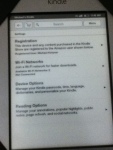Category Archives: Amazon
Bypass: Kindle Touch 3G Restriction
The kindle touch is an awesome device! The only thing it lacks is being able to access the (entire) internet on amazons free 3G. Previous versions of the kindle could, but the kindle touch can’t. I can see why the did this though, i’m sure a lot more people would use it now that it has a touch screen.
So far I have only been able to access Facebook and Twitter. (I am hopping for more, I will update xD)
Requirements
Kindle Touch 3G (duh…)
Facebook/Twitter
Instructions
NOTE: You will not be accessing facebook from the normal browser, but from a hidden browser inside the kindle. You do NOT have to jailbreak your kindle to do this.
First off go to > Kindle settings > Reading Options > Social Networks > Facebook (Or twitter)
Once you’ve clicked on Facebook (Link account). Once you click on it you will see the facebook login screen…do not login. Instead click on the “Sign up for facebook page” (Don’t worry, we will not be re signing up).
Once there, click on “Already have an account, Login”. Now login with your Facebook credentials. You should be loged into your facebook now on 3G! Now you can post, check in, stalk people…etc
Hope you enjoyed the post!
SORRY THE PICS ARE BAD QUALITY, I only have an iPod Touch 😦